Put Instagram Feed on Wordpress Website
Have notion to embed Instagram Feed on WordPress website? Well, targeting potential customers is not a cakewalk for brands and businesses. It requires constant brainstorming and planning. Despite trying out the so-called most effective marketing strategies, brands were unable to do the needful effectively. Hence, they began finding other means until they came up with a strategy that transformed their marketing efforts.
Yes, we are referring to the process where brands embed Instagram feed on WordPress websites for enjoying multiple business benefits that we shall be mentioning as you continue reading the post.
Here are two simple methods of adding Instagram Feed to WordPress website.
Without any further ado, let's delve into the steps right away!
Instagram Feed on WordPress Website
Collect, moderate, and Embed Instagram Feed on WordPress Website
Install Plugin
Method 1 – Embed Instagram Feed on WordPress With Tagembed WordPress Plugin
The Tagembed WordPress plugin is a super responsive and lightweight plugin that enables users to aggregate content from 18+ social media platforms, including Instagram. The plugin is exclusively designed for WordPress and completes the process in a few seconds.
Have a look at the steps to seamlessly integrate Instagram feed into WordPress website using the Tagembed WordPress plugin.
Step 1 – Install & Activate The Plugin
- Download the Tagembed plugin zip from the WordPress directory and upload the zip into the add new plugin section of WordPress, and activate the plugin.
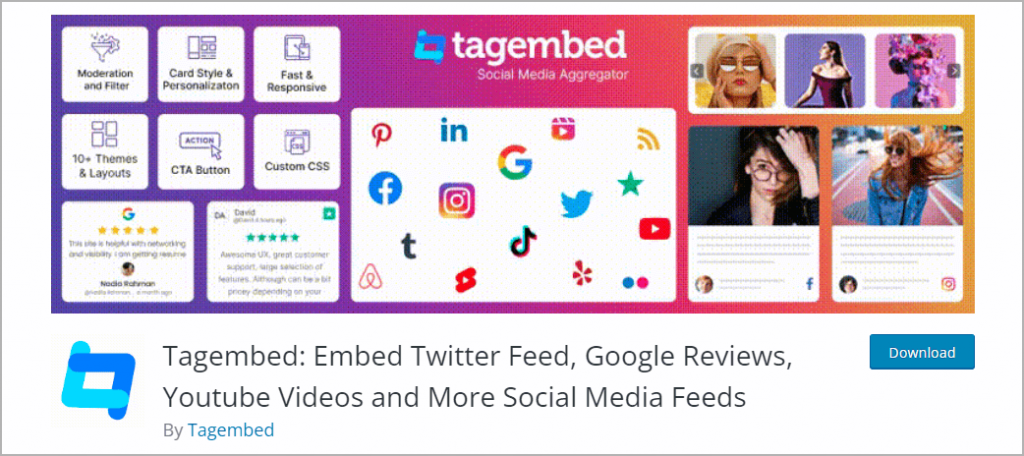
- The second option is to login to the WordPress admin panel, search for the term "Tagembed" into the add new WordPress plugin directory section, click on Install button and activate the plugin.
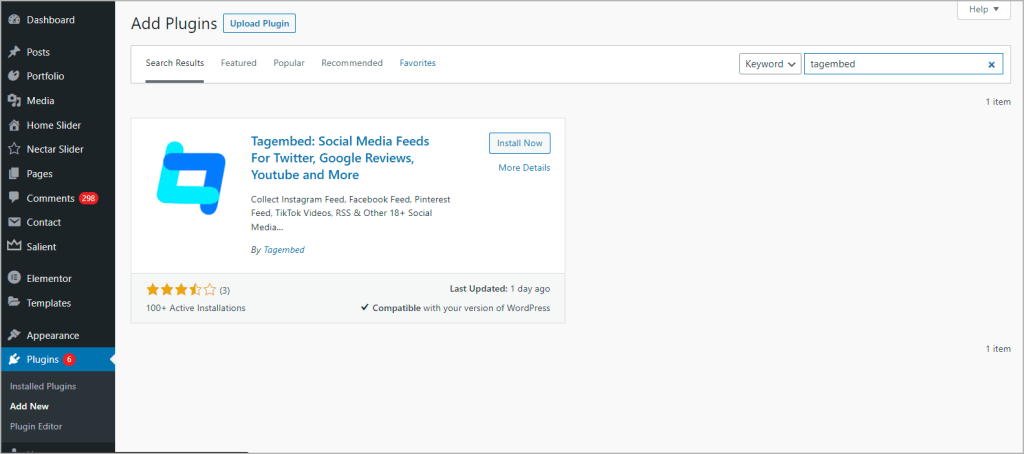
Step 2 – Collect Instagram Feed on WordPress Plugin
1. On the WordPress left menu panel, scroll down to the Tagembed widget plugin. Then, click on Register or log into your existing account.
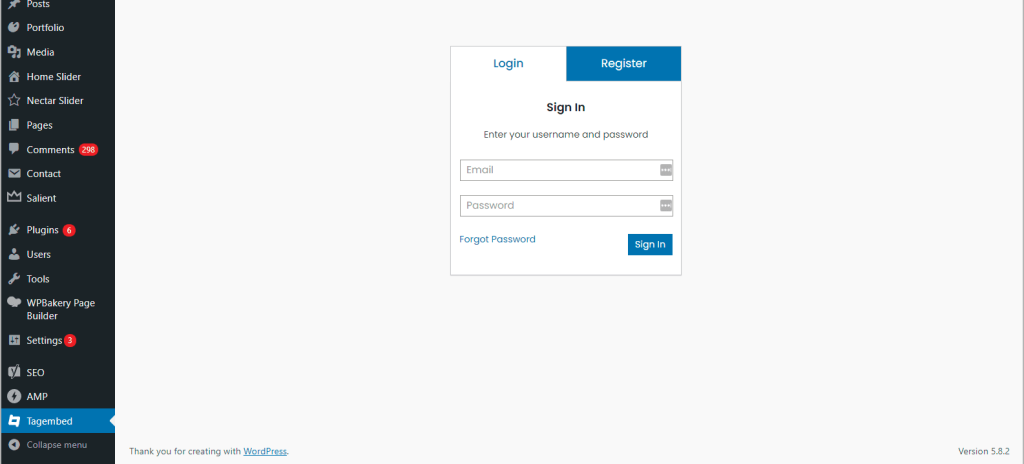
2. On the Add Feeds menu screen, select:
- Network: Instagram to collect Instagram feeds from your Instagram Profile
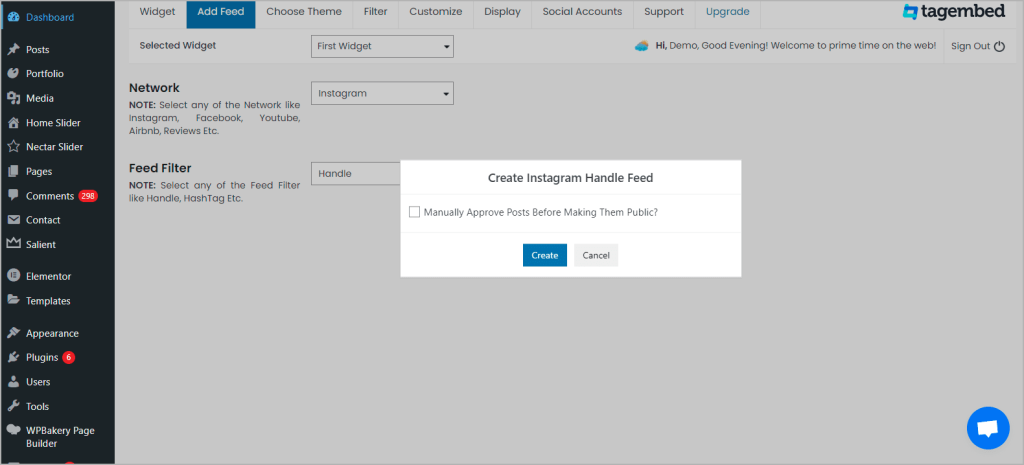
- Feed Filter: Handle and click on the Create button to connect your Instagram account to authorize Tagembed to collect feeds.
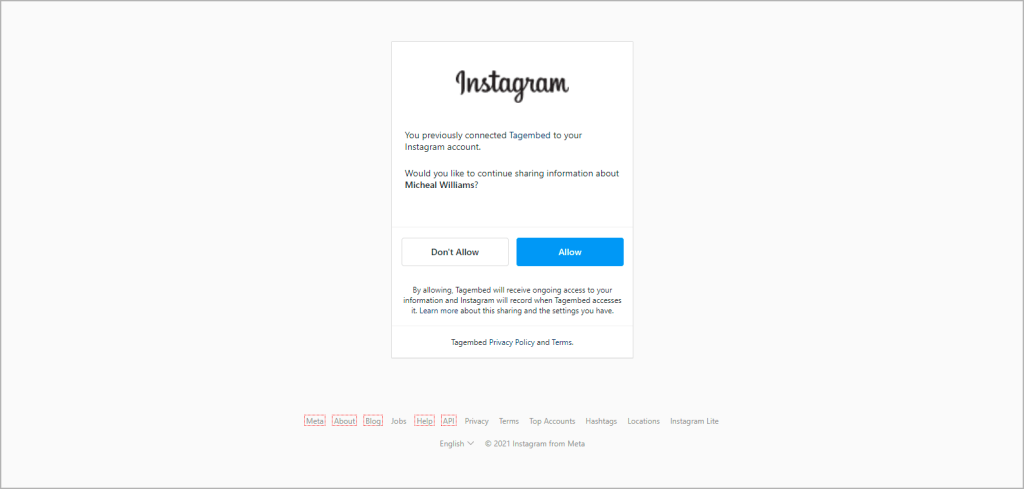
Hence, your Instagram handle feed is added to the Tagembed WordPress plugin editor.
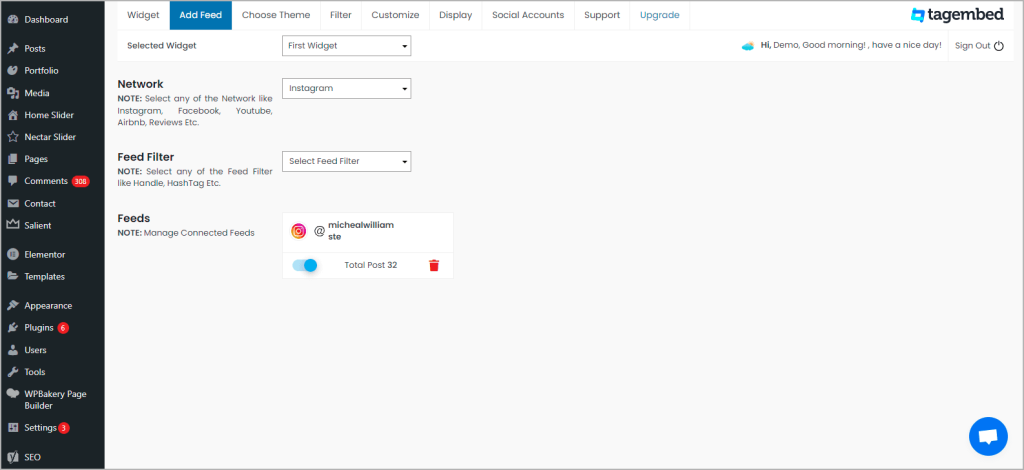
Step – 3 Choose Theme For Your WordPress Instagram Feed
Next, click on the Choose Theme menu button on the widget to personalize Instagram widget for WordPress as per your choice. You can select from a wide range of themes & layout options. Pick the one that deems fit by viewing the preview on the Display tab.
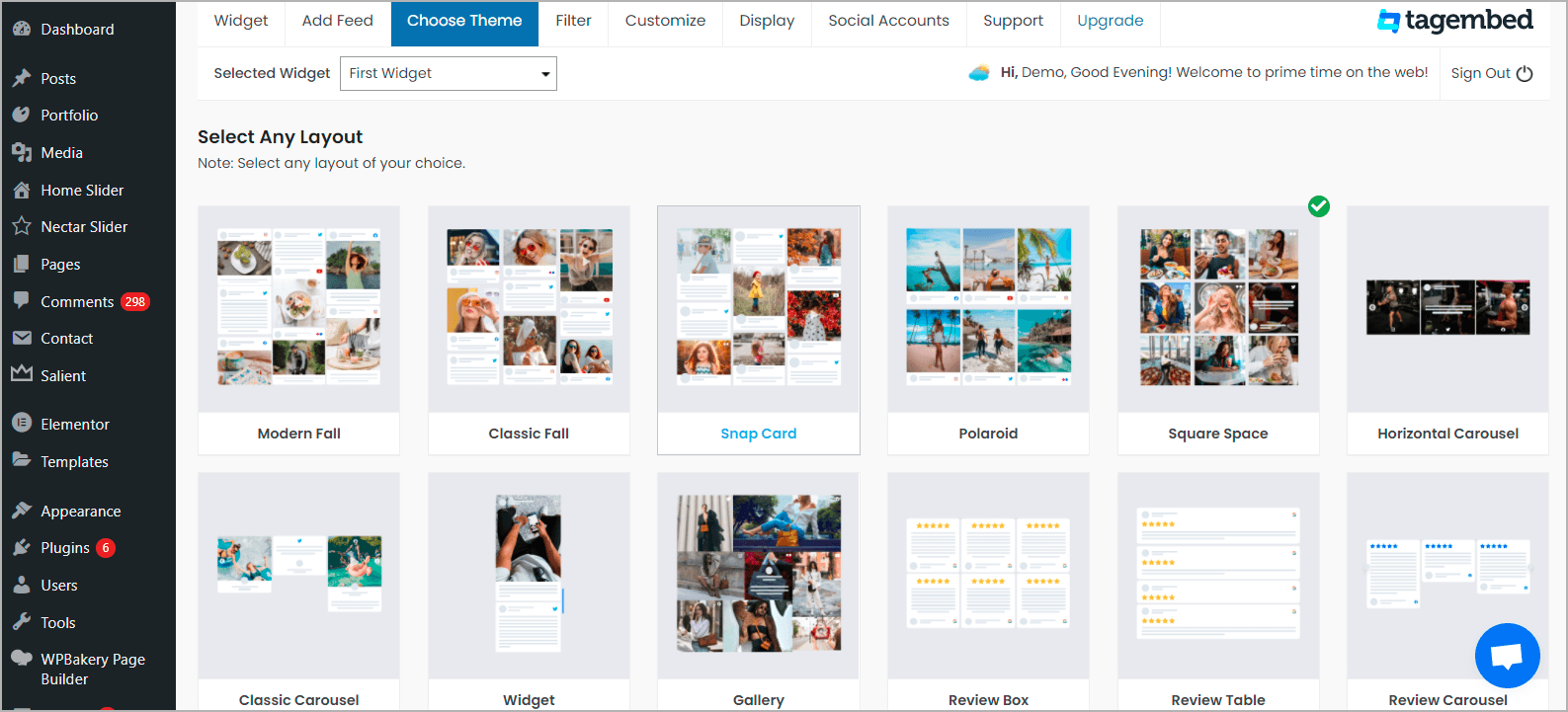
Tip: You can also Filter feeds to choose relevant Instagram feeds to display. You can use private or delete any unwanted or inappropriate content from the Instagram feed Widget.
Once you are satisfied with the look of the Instagram feeds, and you are ready to embed it.
Step 4 – Customize Your Instagram Feed for WordPress website
Before embedding you can visit the 5th tab in the menu row to personalize the feed & widget as per your needs. There are multiple customization options such as:
- Layout Settings
- Card Settings
- Other Settings
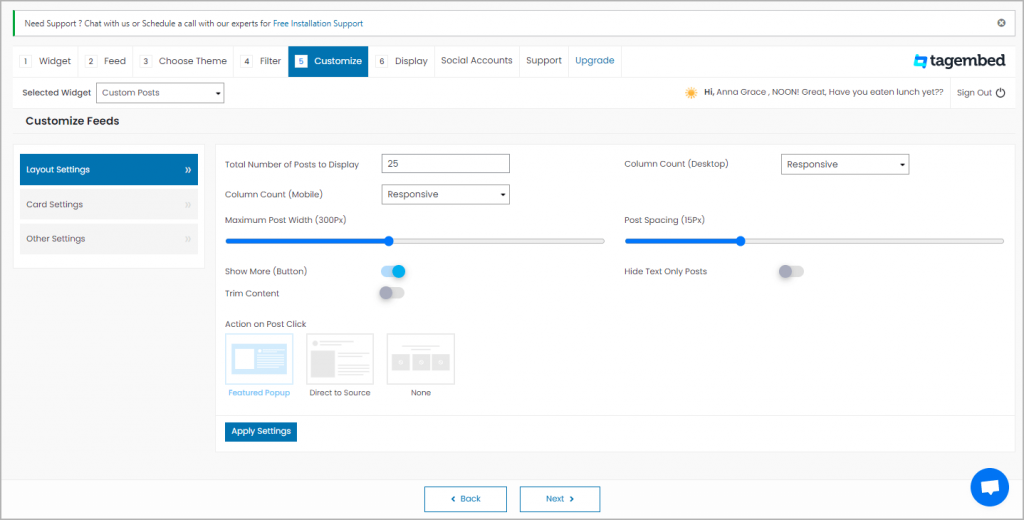
Once, your Instagram Feed is customized as per your needs you can proceed to embed Instagram Feed on WordPress website.
Step 5 – Embed Instagram Feed on WordPress Website
1. Click on the Display tab and copy the shortcode.
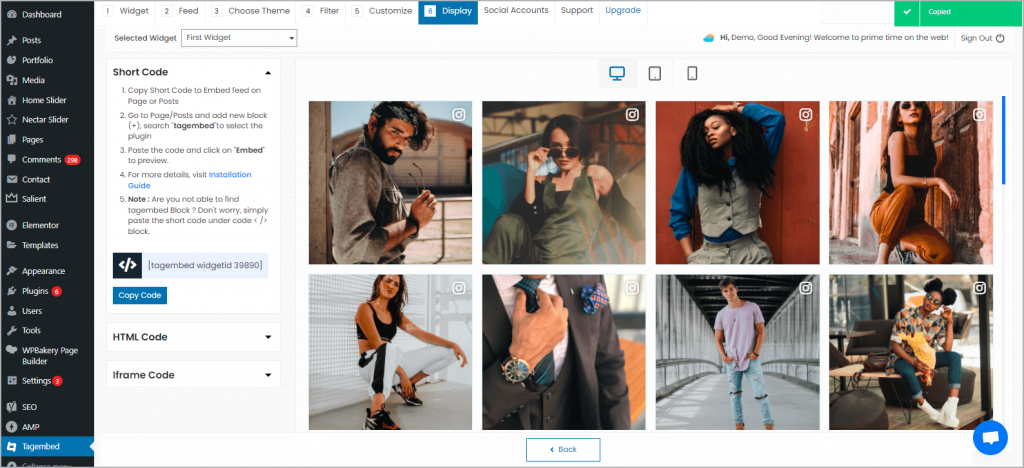
2. Choose your page or blog where you want to embed Instagram Widget on WordPress website. Click the (+) Add Block button and choose Shortcode or Tagembed Widget.
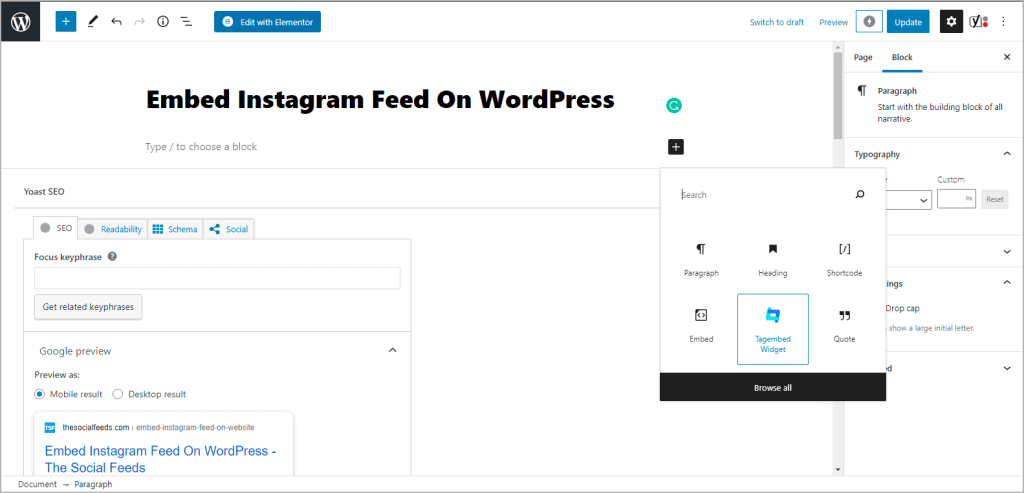
3. Lastly, Paste the shortcode in the editor and click the Publish or Update button. Hence, Instagram Feeds are live on your WordPress website.
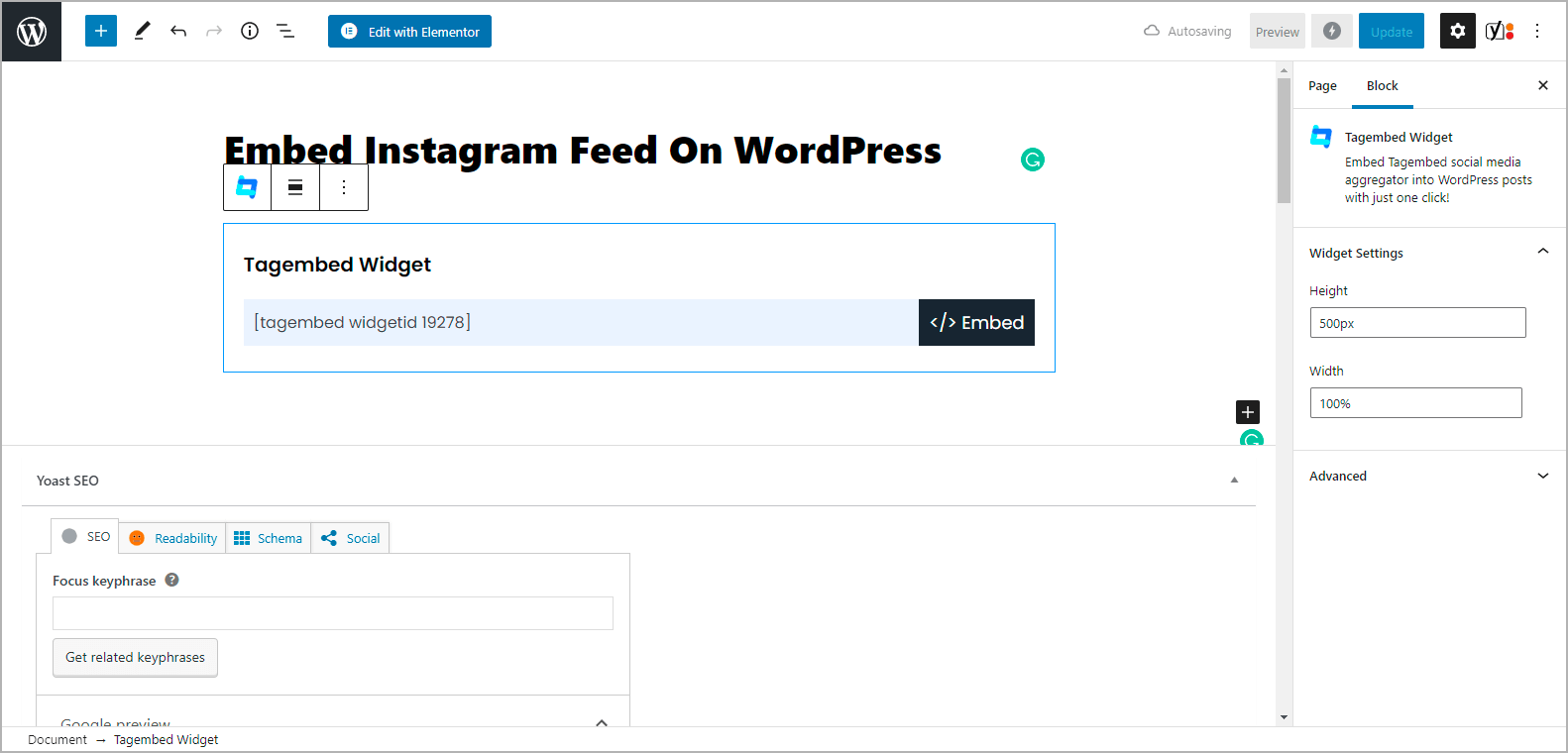
Now, you can check the live page where you have embedded Instagram Feed on WordPress Website.
Embed Instagram Hashtag Feed on WordPress Website
Hashtags have exploded in popularity since it helps in easier content discoverability for both users as well as brands. The tremendous potential of hashtags has enabled brands to host hashtag campaigns and contests.
Further embedding the hashtag feed on the WordPress website helps brands to get more benefits.
Instagram Hashtag Feed Plugin For WordPress
Collect, moderate, and Embed Instagram Feed on WordPress Website
Install Plugin
Here are the simple steps to embed Instagram hashtag feed on WordPress website seamlessly in just a few minutes.
1. On the Add Feeds menu screen, select:
- Network: Choose Instagram Business to collect Instagram feeds from Instagram hashtag.
- Feed Filter: Choose Hashtag and enter the hashtag in the field. Connect your Facebook Business account to authorize Tagembed to collect Hashtag feeds.
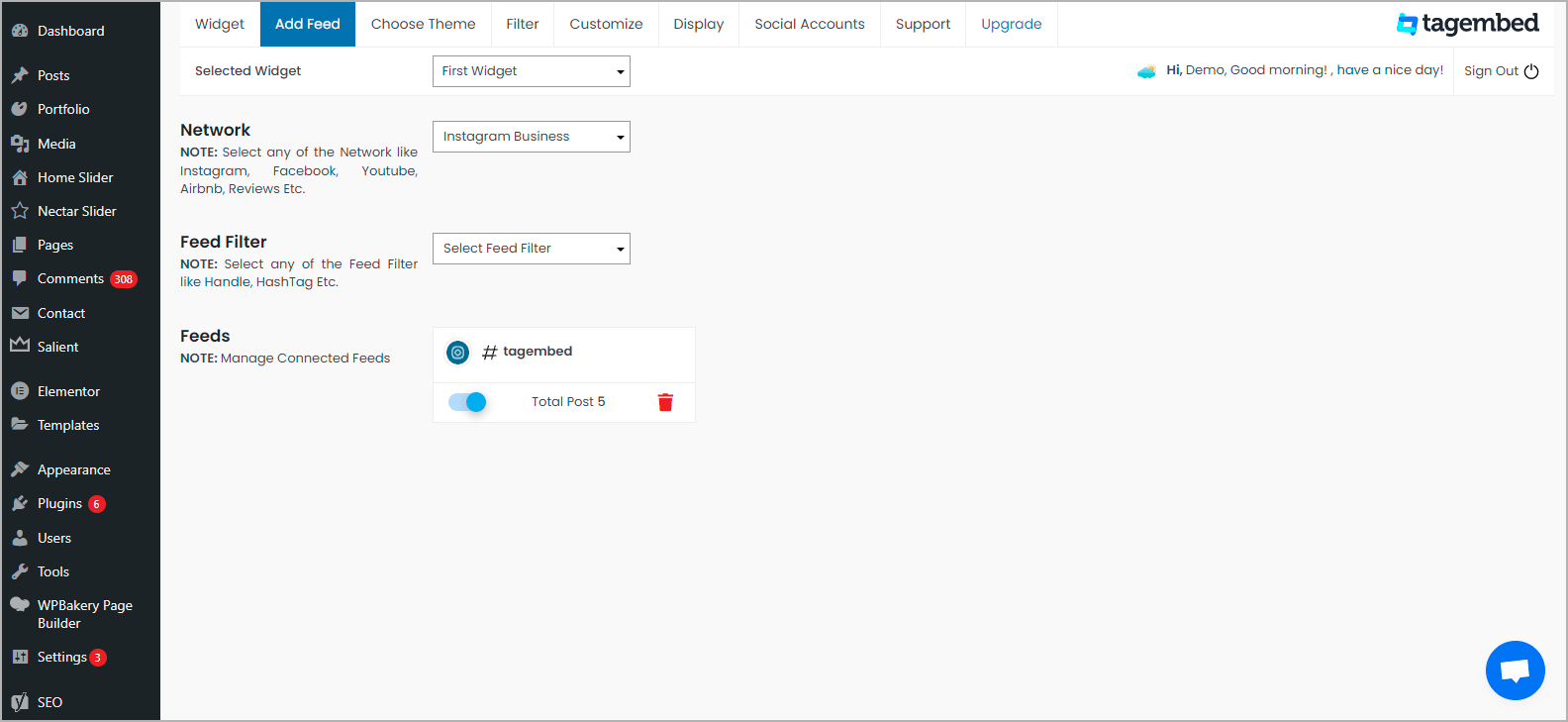
2. Next, click on the Choose Theme menu button on the widget to personalize the Instagram widget for WordPress as per your choice. You can select from a wide range of themes & layout options. Pick the one that deems fit by viewing the preview on the Display tab.
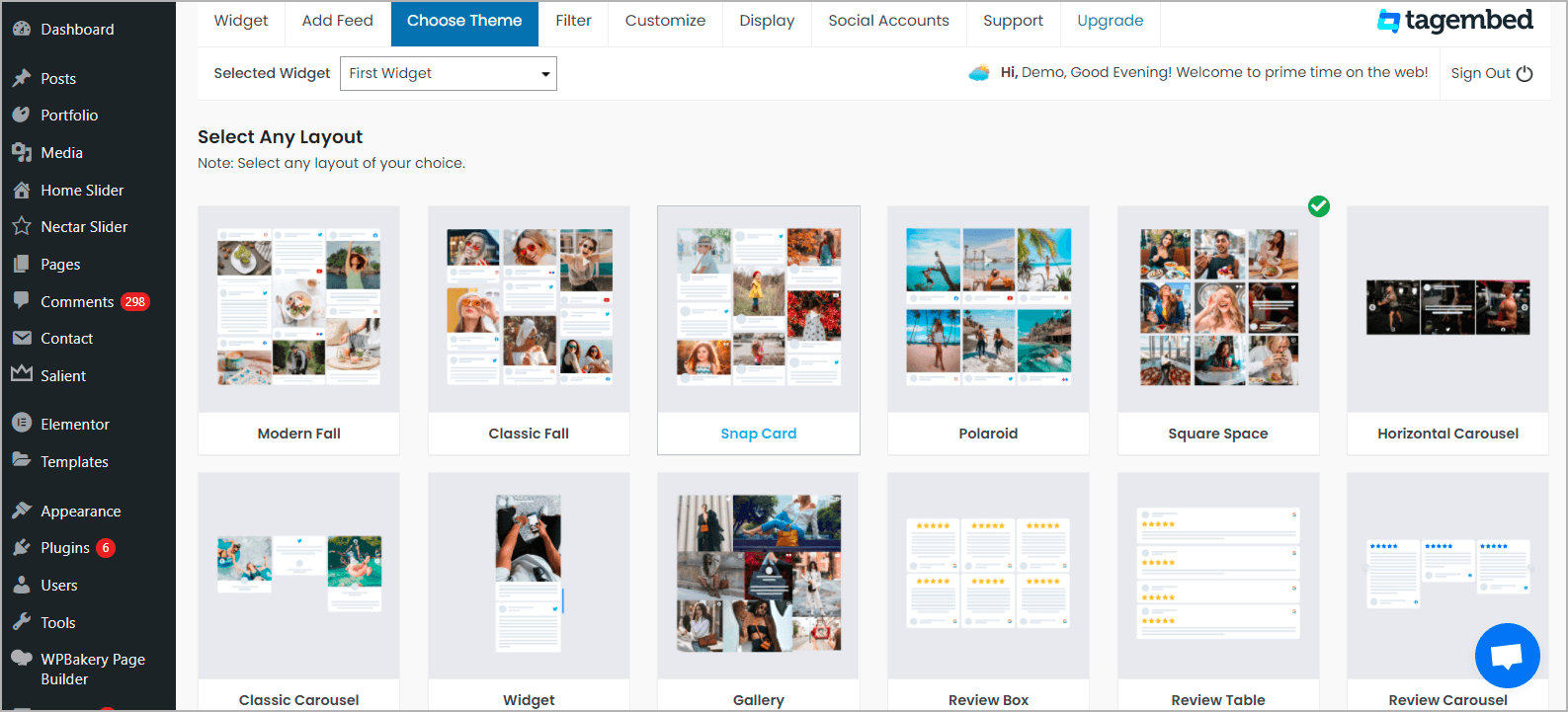
Tip: You can also Filter feeds to choose relevant Instagram feeds to display. You can use private or delete any unwanted or inappropriate content from the Instagram feed Widget.
Once you are satisfied with the look of the Instagram feeds, and you are ready to embed it.
3. Click on the Display tab and copy the shortcode.
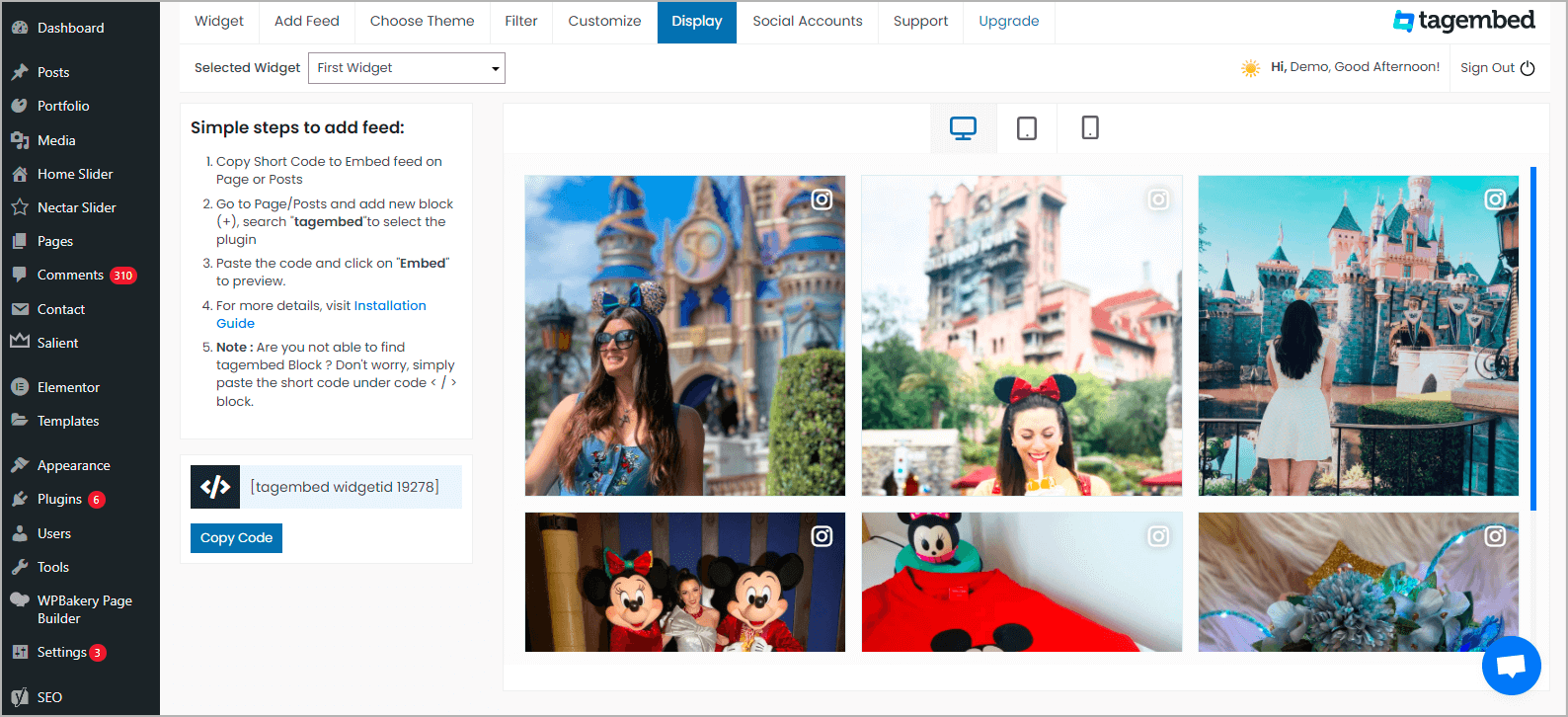
4. Choose your page or blog where you want to embed Instagram Hashtag Feed on WordPress website. Click the (+) Add Block button and choose Shortcode or Tagembed Widget. Lastly, Paste the shortcode in the editor and click the Publish or Update button. Hence, Instagram Hashtag Feeds are live on your WordPress website.
How to Add Instagram Feed On WordPress Using Mixed Connection Types
You can add Instagram Feed on WordPress website using different Connection Types such as:
a. Hashtag
b. Handle
c. Mentions
d. Reels
f. Tagged
g. Stories and more.
So, to add Instagram Mixed Feeds, select:
1. Network:
a. Choose Instagram to collect Instagram Feeds from your Instagram Profile
b. Choose Instagram Business to collect Instagram feeds from Instagram hashtags.
2. Feed Filter:
a. Choose Hashtag and enter the hashtag in the field. Then, connect your Facebook Business account to authorize Tagembed to collect Hashtag feeds.
b. Choose Handle and connect your Facebook Business account to authorize Tagembed to collect your Handle feeds.
c. Choose Mentions and connect your Facebook Business account to authorize Tagembed to collect your Handle Mention feeds.
d. Choose Tagged and connect your Facebook Business account to authorize Tagembed to collect your Handle Tagged feeds.
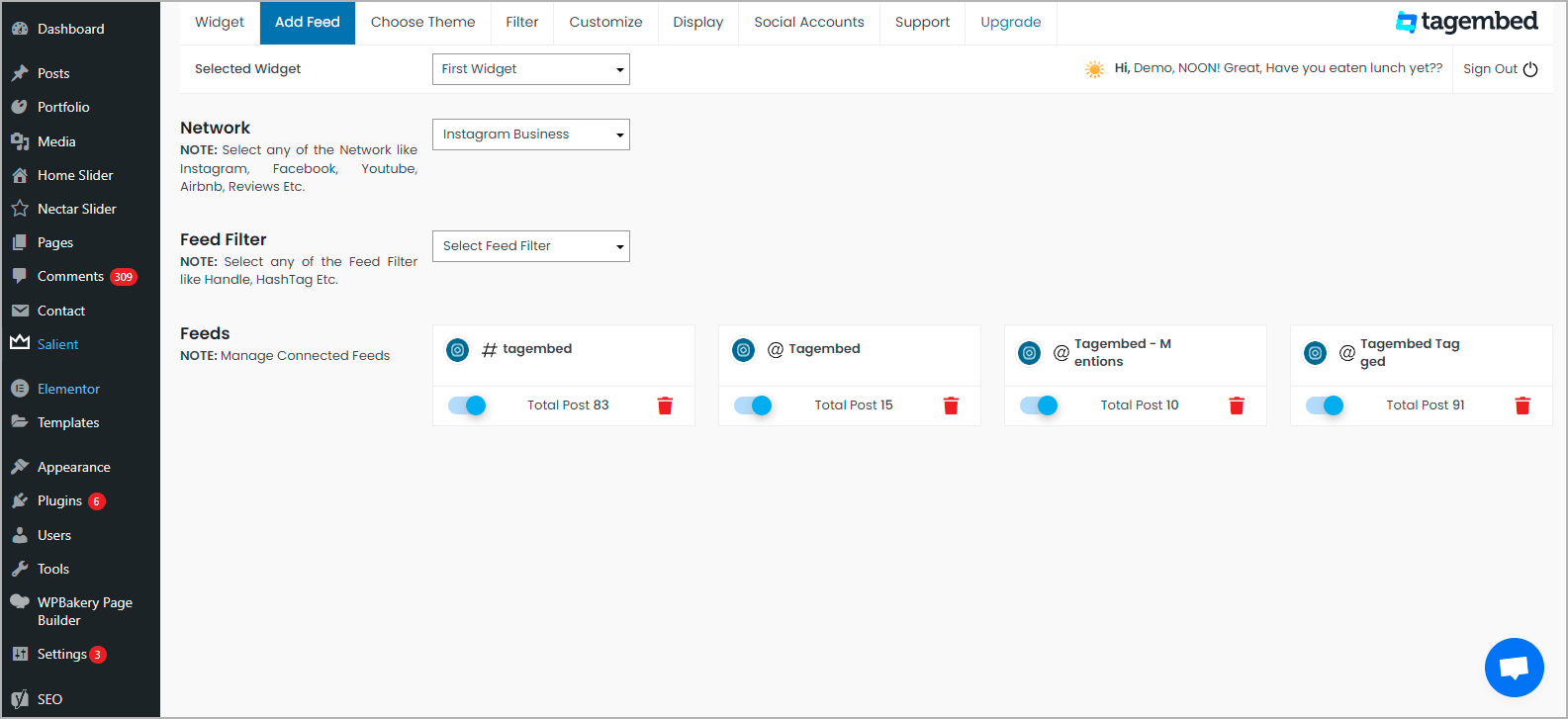
Your Mixed Instagram Feeds are collected on the Tagembed WordPress plugin. Now, customize the feed as per your liking and embed it using the above-mentioned process.
Embed Instagram Feed On WordPress
Collect, moderate, and Embed Instagram Feed on WordPress Website
Install Plugin
Method 2 – Embed Instagram Feed on WordPress Without Plugins
If you do not wish to use the plugin, you can utilize the second method to embed Instagram feed on WordPress website using the Tagembed Instagram Widget for WordPress tool.
The Tagembed widget tool is a leading social media aggregator that is designed to enable users to collect, curate, and embed social media feeds on the website. The tool offers various advanced features to increase the effectiveness and impact of your widget. The users can customize their Instagram widget using a variety of customization options, the moderation panel, and analyze the content after publishing.
Embed Instagram Feed on WordPress
Collect, moderate, and add Instagram Feed on WordPress website
Try for free
The back support team of the tool assists the users anytime they come across an issue while using the platform.
Step 1 – Collect Instagram Feed Without Plugin
A). Begin the process by logging into your Tagembed account (No Credit Card Required). You can sign up for a free account if you are a new user.
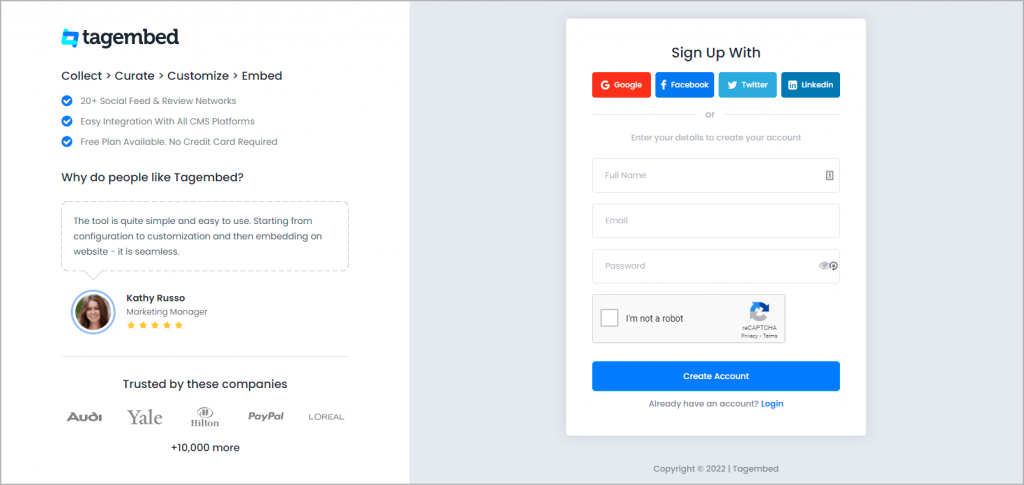
B). After logging in, you will be directed to the dashboard section of the platform. You will either get two options. If you are a new user, your widget will be ready. All you be required to do is click on the Open option.
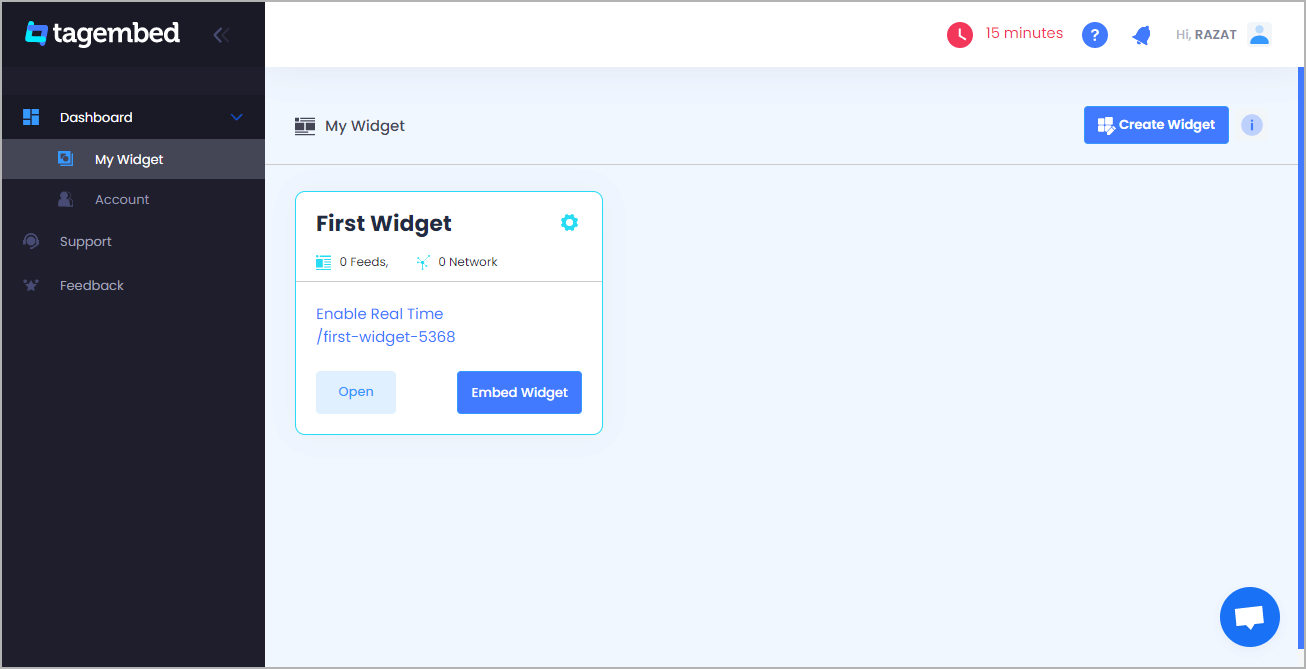
However, if you are an existing user of the platform, you will need to create a new widget. Click on the Create widget option on the top right corner of the screen and click on the Add feeds option.
C). A pop-up menu will appear. Select Instagram as your content aggregation option.
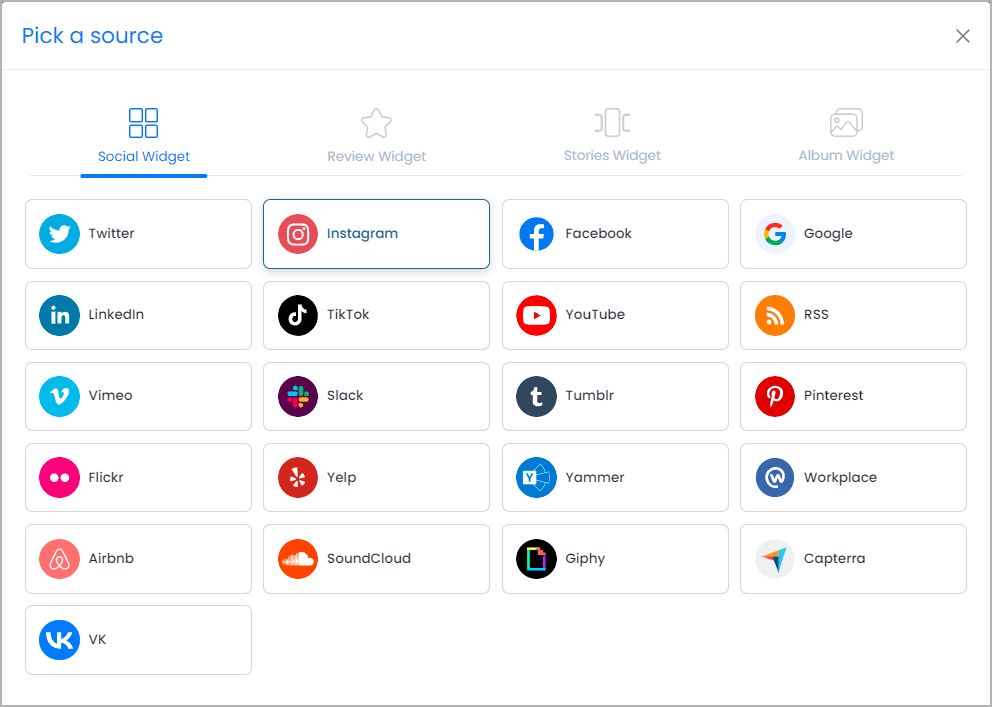
D). Next, you need to choose your connection type from the following:
- Hashtag – Collect Instagram Feed using Hashtag into the Instagram Widget
- Handle – Aggregate Instagram Profile Posts using Instagram Handle
- Business Account – Use business account to collect Instagram Feed from business handle
- Instagram Stories – Connect your Instagram account to collect Instagram Stories
- Instagram Reels – Connect Instagram profile to collect Instagram Reels from your account
- IGTV – Showcase Instagram TV (IGTV) or Instagram Videos Feed from your Instaram Profile
- Mentions – Collect all Instagram Feeds in which your profile is mentioned
- Tagged – Aggregate Instagram Posts in which you're tagged.
Enter the input accordingly, and click on the Create Feed button.
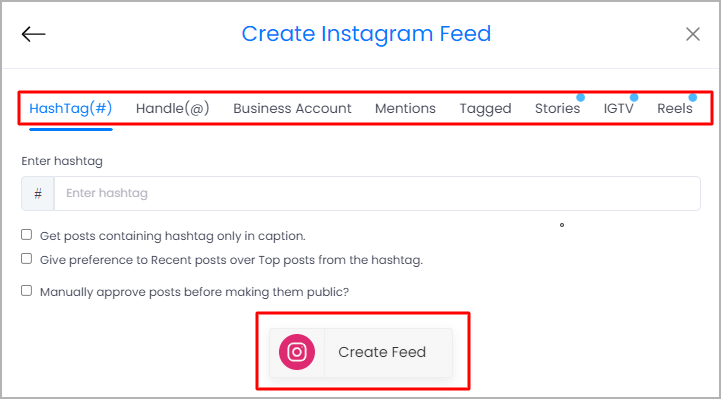
Fill in your Instagram credentials, and you will be able to see the aggregated Instagram feed in the widget editor in a couple of minutes.
Also More – Instagram Feed Examples for Website
Step 2 – Customize The Instagram Feed & Generate The Embed Code
A). The next step is to customize the Instagram feed exactly as per your likes and preferences. Once done, you need to click on the Embed Widget option on the bottom left corner of the widget editor.
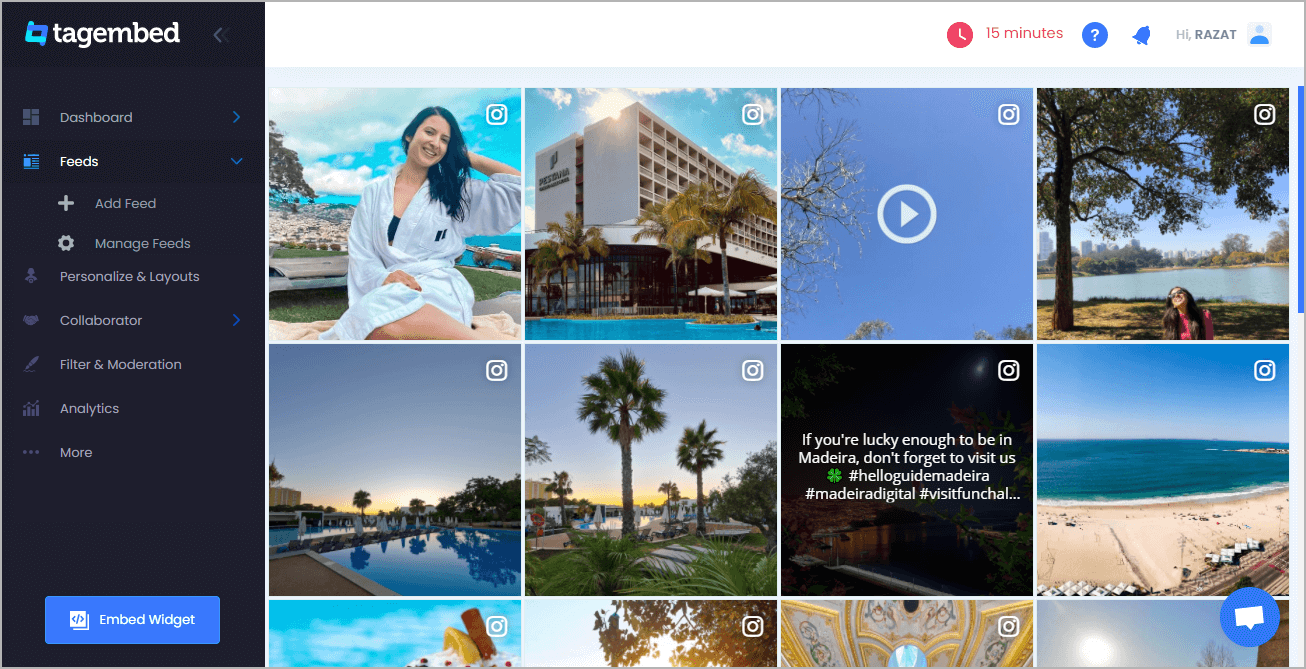
B). A pop-up window will appear. You need to select WordPress as your website building platform.
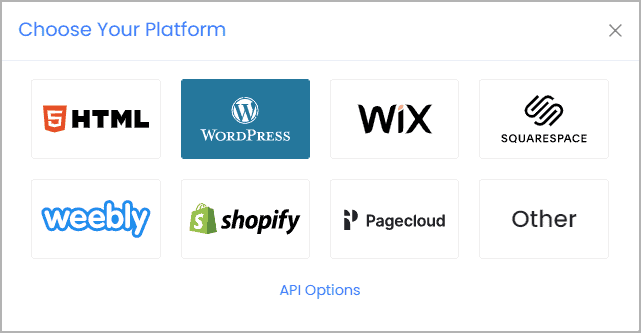
C). You will have the option to adjust the height and width of your Instagram widget as per the look of your website and click on the Get Code option.
D). You need to copy the embed code and paste it into the clipboard
Embed Instagram Feed on WordPress
Collect, moderate, and add Instagram Feed on WordPress website
Try for free
Step 3 – Display Instagram Feed on WordPress Website
A). Embed Instagram Feed On WordPress Editor 5.0
- Log into your WordPress account and visit the web page to embed Instagram feed on WordPress.
- Choose the +Add Block option
- Select the formatting option and then Custom HTML
- Paste the copied embed code
- Save the changes by clicking on the Publish button.
B). Add Instagram Feed On The Classic WordPress Version
- Start by logging into your WordPress account and navigate to the webpage where you wish to embed Instagram feed on WordPress
- On the right section of the page, choose the Text mode
- Paste the embed code in the area where you want to display Instagram feed
- To complete the process, click on the Publish button
Embed Instagram Feed on WordPress
Collect, moderate, and add Instagram Feed on WordPress website
Try for free
Method 3 – Embed Instagram Feed on WordPress Website by Instagram
This method is the best free alternative to embed Instagram Feed on WordPress website but the only drawback is that you cannot customize the feed and you have to embed them manually one by one on your website. Here are the simple steps to embed Instagram Feed on WordPress website using Instagram oembed.
1. Login to your Instagram account and choose the image you wish to embed Instagram feed on WordPress
2. Click on the three dot (…) to open more options menu.
3. Select Embed and copy the embed code for the particular post.
4. Paste the embed code on the backend of your website and it done.
5. Save the changes made and reload your webpage to view the live embedded Instagram Feed on WordPress website.
Popular WordPress Themes Where You Can Embed Instagram Feed Seamlessly
- Divi Theme – Divi is amongst the most popular and preferred WordPress themes for its users. This theme comes with an integrated page builder that uses drag and drop technology to create the preferred website. Moreover, Divi has a great price tag that makes it even more in demand!
- Astra Theme – Leveraged by the leading companies globally, Astra is another highly popular WordPress theme that enables its users to customize their website as per their style. Customization options include different layout options, headers, and many page-style settings.
- Avada Theme – Avada is amongst the best-selling WordPress themes of all time. The theme caters to a lot of sections, including photography, fashion, travel, E-Commerce, gym, etc. The theme offers about five header layout options to choose from for customizing it.
- Ocean WP Theme – Ocean WP is extremely popular and known for its extremely impressive set of customization options. The best part about this theme is that you can choose your preferred choice from two pricing options.
- Neve Theme – Neve tops the list of being the fastest and lightweight WordPress plugins. With over 80 starter-ready sites and many added every month. The customizer of the theme allows the users to adjust every aspect of the website, right from layouts to headers and footers.
Embed Instagram Feed on WordPress
Collect, moderate, and add Instagram Feed on WordPress website
Try for free
Why Should You Embed Instagram Feed on WordPress Websites
1. Increase The Vibrancy Of The Website
Instagram is a platform that is full of stunning visuals and vibrant content created by the users of the platform. Further, embedding Instagram Feed on website can be a great way to improve the overall look of your website.
Apart from the website's content, users tend to pay more attention to the design bit of the website as well. Embedding content from a bright platform like Instagram can be a game-changer.
2. Boost The Engagement Of The Visitors
The engagement of the visitors depicts their interest in your brand and its products. However, engaging them is not as easy as it may sound. You would require an interesting element on the website that is engaging enough to keep them hooked.
Instagram is a highly engaging platform, and people love scrolling through their feeds. When you embed Instagram feed on WordPress website, you showcase engaging content that would eventually lead to more engagement.
3. More Sales & Conversions
As mentioned earlier, Instagram users use the platform to express and post content around brands and their products. Such content is referred to as User-Generated Content, and it is extremely trustworthy and highly leveraged by potential users during their shopping journey.
Embedding such content works well to gain trust and instil confidence in the potential users that would lead to more sales & conversions.
Key Takeaways
We are calling it a wrap, and you are now aware of the two easiest and efficient ways to add Instagram feed to WordPress website.
Additionally, you also got an insight into the benefits of adopting Instagram strategy into your marketing game. Go on now, choose the method that works best for you and take your business multiple steps towards success!
Frequently Asked Questions (FAQs)
Free Social Media Aggregator
Embed social feed from Facebook, YouTube, Instagram, Twitter on your website, like a PRO
Invalid Email Address No Credit Card Required

Source: https://tagembed.com/blog/embed-instagram-feed-on-wordpress/
0 Response to "Put Instagram Feed on Wordpress Website"
Post a Comment